![]()
Reference
For more details, refer to "Inventory - Adjustments - Stocktake" in the Distribution System manual.
Marked coils can only be removed using the MDS Stocktake program. Removing marked coils in the MDS Stocktake program produces a yield report for the coils being removed from your system.
|
|
|
Reference For more details, refer to "Inventory - Adjustments - Stocktake" in the Distribution System manual. |
Micronet displays the Create Stock Take Batch screen.
This option is reserved for removing completed coils.
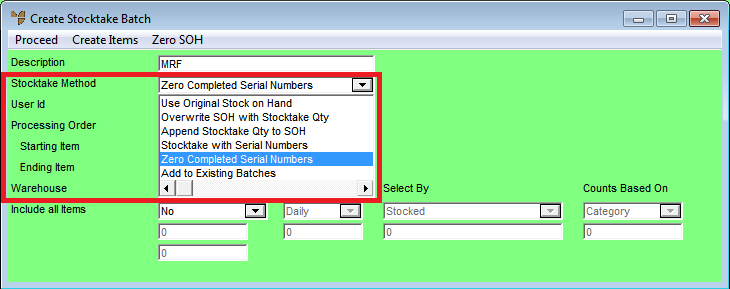
This is the coil part number range.
Micronet displays the Enter Start/Ending Date screen.
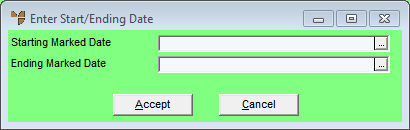
The date range relates to the completed date of the serial number. You can leave the range blank to load all completed serial numbers.
Micronet scans your MRF system for serial numbers with coils flagged as completed within the date range, and then redisplays the Create Stocktake Batch screen.
Micronet displays the Stocktake Batch screen showing the coils that have been flagged as completed.
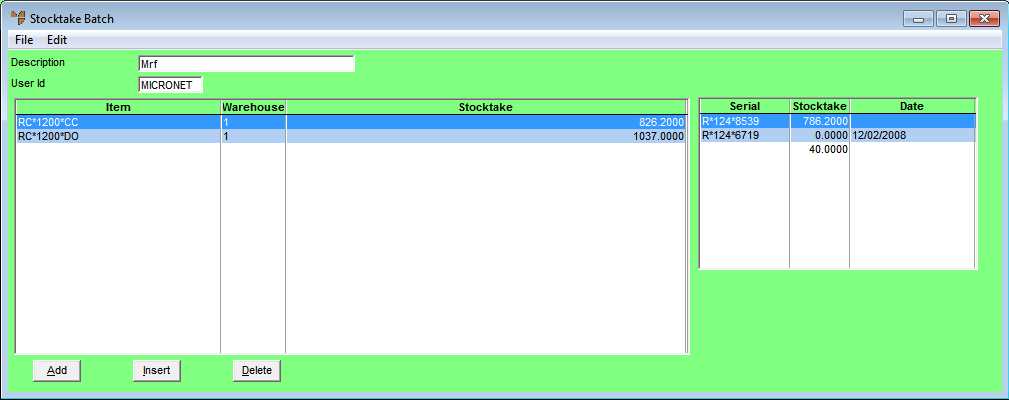
|
|
|
Technical Tip Note that serial numbers with stock are also displayed. |
Micronet removes all completed serial numbers without changing any existing stock levels.